Merlin MRP College
Stock Take and Adjustments
Need some help? That is what we are here for!
In this class we deal with the Merlin MRP Factory 9
Stock Take.
Stock Take
Click the Manufacturing Resources tab on the Home Screen
then click Manage STOCK TAKE and STOCK ADJUSTMENTS which is the third button from the right on the top row.
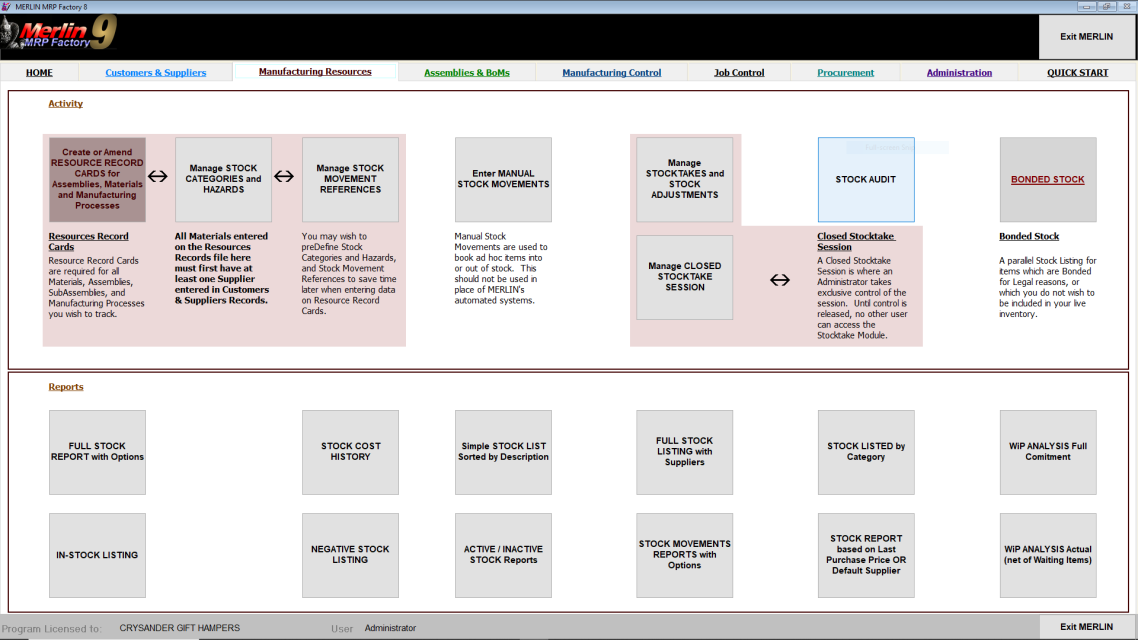
You will then see the Stock Take Manager sub menu.
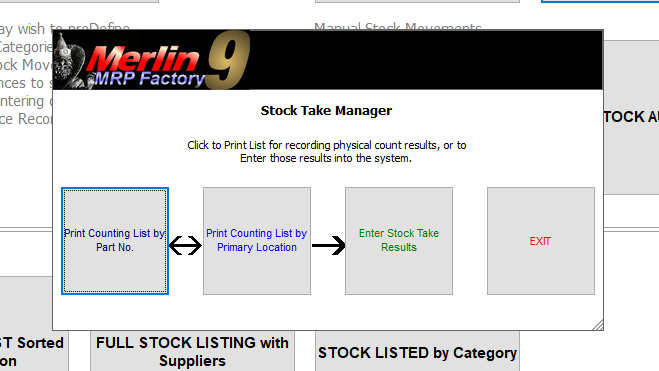
When you are ready, click the Enter Stock Take Results Button,
You will see a familiar looking screen, as below, with the list of your Material Resources. The upper of the two buttons at the bottom left of the screen enables you to toggle between sequencing the list in Part No. order, or by Location.

Now you see the the details of the item, and to the right, a panel showing the Location(s) where it is kept.

To correct the Stock Level, click the EDIT RECORD button, and enter the Quantity as per the Stock Count. Click the tab or the Enter button and you will see the Plus/Minus Adjustment that has been made. Click SAVE RECORD. The Stock Take adjustment will be shown in the Movements tab for each Material Resource Record Card.
If the Count agrees with the Stock Level shown, you may still wish to click to Edit and Save the Record without making any changes, as this will log into Stock Movements with zero sum line the fact that the Stock Level was counted and confirmed, as shown below.
We need your consent to load the translations
We use a third-party service to translate the website content that may collect data about your activity. Please review the details in the privacy policy and accept the service to view the translations.

