Merlin MRP College
Goods In Management
Need some help? That is what we are here for!
In this class we deal with the Merlin MRP Factory 9
Receive Goods In against Purchase Orders.
Merlin MRP Factory Receive Goods In against POs
From the HOME Screen, click Button 6, Receive GOODS IN.
Tat will take you to the screen below.
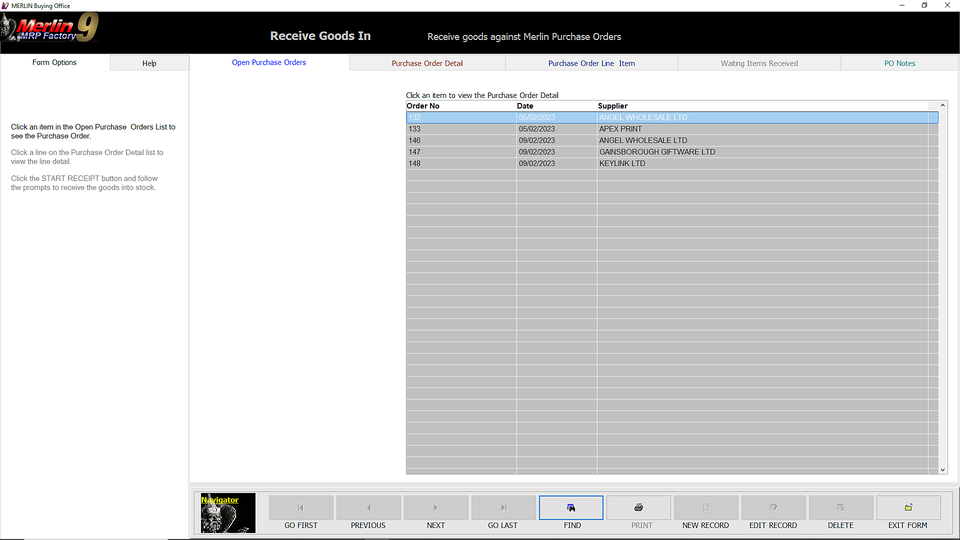
What you see here is a list of your Open Purchase Orders.
Select and click the PO from which you have received goods that you wish to book into stock.
What you now see is the List of Items on this PO.
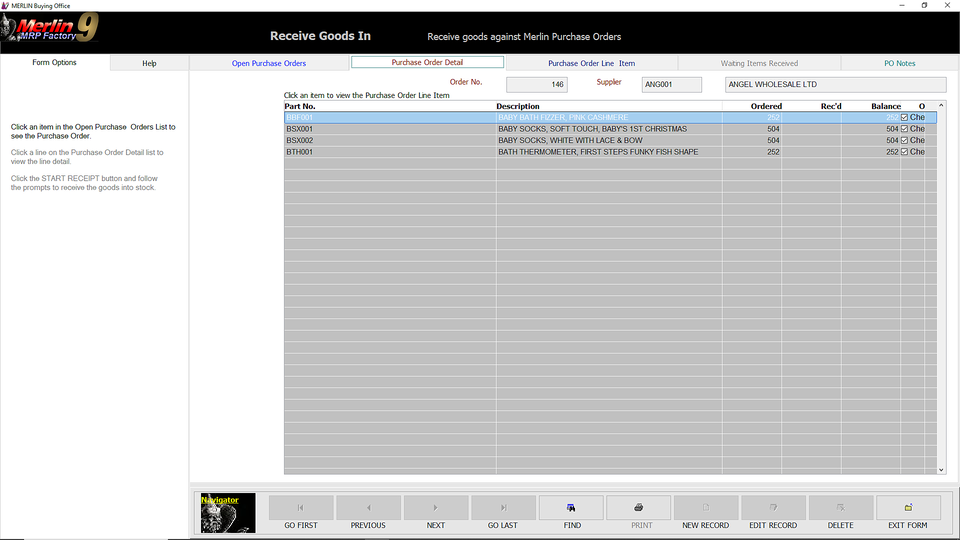
Select an Item that yo wish to book in, and click it.
What you now see is the Goods In Control Centre.
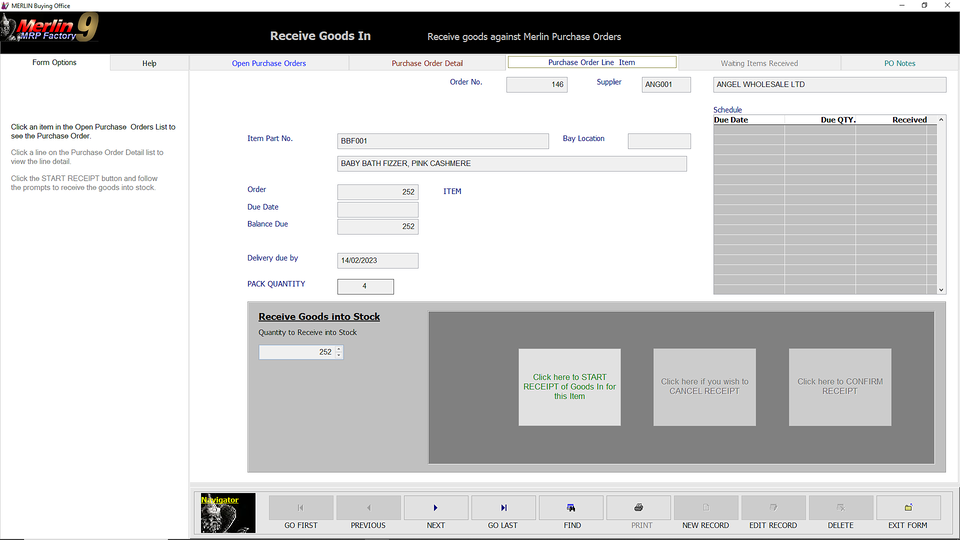
Here you see the basic PO details, The Quantity Ordered and the Stock Unit,(e.g. Item, Metre, Litre). The Balance Due against this PO and the Date the delivery was due. At the top right you will see the Schedule grid. This will list any outstanding Scheduled Deliveries and Call-offs against this PO.
In the Receive Goods into Stock Panel you will see the Balance Due figure, and three buttons, only one of which is currently active, the Click Here to START RECEIPT of Goods In for this Item. Do Just that and click it.
First, confirm the quantity received.

Note, the other two buttons have now become active. If you have received the entire balance of the PO, just click Click to CONFIRM RECEIPT. If you have received a short (or over) delivery, change the Quantity to Receive in Stock figure to the actual number delivered before proceeding as above.
If you wish to back-out for any reason, click the CANCEL RECEIPT button.
You will be asked to confirm the quantity received.
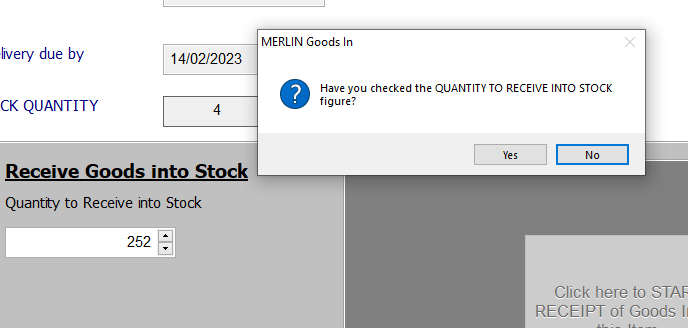
If you forgot to check, or think you entered an incorrect quantity, click the No button and you will be taken back to the previous step. Otherwise, click Yes. If you have received a short-delivery, you will be asked if the Balance is to Follow? If Yes, the PO Item Line will be kept open and the balance due updated.
If you received an over delivery, you will be asked if you want to accept this. Maybe you got the Pack Quantity wrong? Maybe they just made a mistake, in which case you can use the Reject Goods module later to return the excess items, if the Supplier wishes to have them back.
All done?
If you have received the entire Balance Due, or accepted a short-delivery and answered NO to Balance to Follow?, the PO Item will have been Closed, and the screen will now look like this.

If, on the other hand, you received a short-delivery and answered YES to Balance to Follow? the screen will look as it did when you started, because there is still an outstanding balance on this item.
Now click the Purchase Order Detail tab to process any deliveries for other line items on this PO, click the Open Purchase Orders tab, to receive line items from another PO, or if you are all done, click EXIT FORM.
Any Questions? Please contact us on the HelpDesk. Otherwise, click Overview to go back.
We need your consent to load the translations
We use a third-party service to translate the website content that may collect data about your activity. Please review the details in the privacy policy and accept the service to view the translations.
