Merlin MRP College
Despatch Management
Need some help? That is what we are here for!
In this class we deal with the Merlin MRP Factory 9
Despatching Goods from Merlin Despatch Office.
Merlin MRP Factory Despatch Office
On the Merlin Home Screen, click Button 8, DESPATCH OFFICE.
You will see the by now familiar list of all Despatch Items, which is empty until you add some.
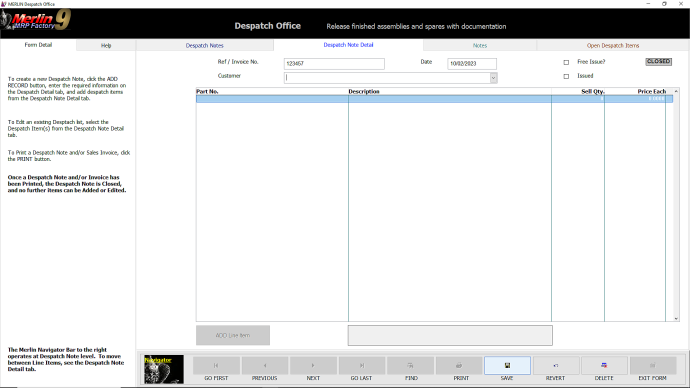
Click the NEW RECORD button, and You will then see this screen. Enter the Reference No. for this Depatch, the Date will have auto filled with todays date, so now choose the Customer for this Despatch from the drop-down menu. Then click SAVE.
The screen will now look like this.
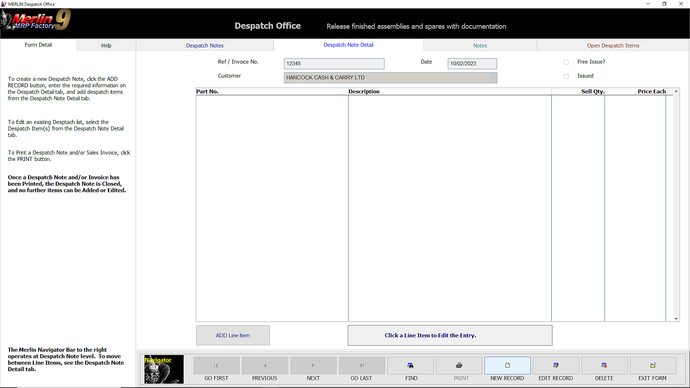
Nothing there, right? OK, now click the ADD Line Item button.
This dialogue will appear.
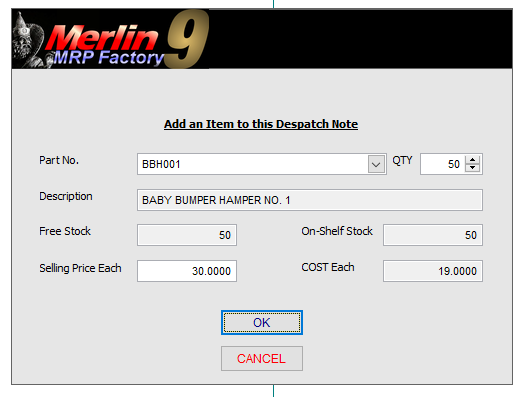
Select the Part No. of the Assembly or Item you wish to despatch to this Customer.
TIP: As you will know what you are sending, click the down arrow and you will see the top of your Stock List. If you know the Part No. of the item you are seeking, or at least, the first few characters of it, just start typing and you will jump down the list, ever closer to what you are looking for, until it is quicker just to scroll down the rest of the way and Select it. This works for all the drop-down menus in Merlin MRP Factory.
The Description will auto-fill, as will the Free Stock and On-Shelf Stock fields.
Enter the Quantity (QTY) you wish to send, if it is not as prompted, and the Selling Price if this needs updating, or has not been entered on the relevant Resource Record Card.
When you are happy all is well, click OK.
Repeat this for any other Line Items you wish to add to this delivery, and check it all carefully.
Use the Click a line Item to Edit the Entry button to correct any errors. As and when you are ready to physically despatch the goods (you can leave it for now and come back to it later if you wish), click the PRINT button.
This dialogue will appear.

Once you click YES this Despatch Item will be Closed and you will no longer be able to Add to it or Edit it, and all of the Parts listed will be withdrawn from Stock with this Despatch Item as the Reference.
You will then be asked it you want to Print a Despatch Note. Click YES or NO, and you will then be asked if you want to print a Sales Invoice.
If you click YES...
...this dialogue will appear.
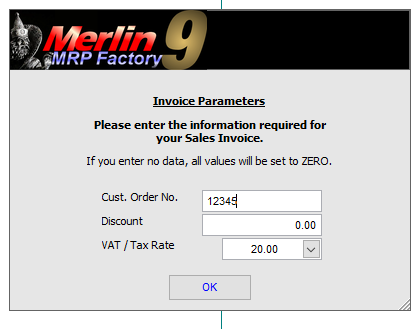
Enter the Customer Order No., any applicable Discount, and Select the VAT or Sales Tax Rate from the drop-down menu and, having checked it all, you will be good to go. Click OK and you are done.
Congratulations! You have now completed your first trip around the Merlin Wheel of Progress, and are back at the Start. Do this for your next two or three Manufacturing Jobs and it will all seem surprisingly quick and easy. It really does take more time to explain than to do, once you have been around the loop a couple of times.
Any Questions? Please contact us on the HelpDesk. Otherwise, click Overview to go back.
We need your consent to load the translations
We use a third-party service to translate the website content that may collect data about your activity. Please review the details in the privacy policy and accept the service to view the translations.
