Merlin MRP College
CRM Management
Need some help? That is what we are here for!
In this class we deal with the Merlin MRP Factory 9
Contacts Relationship Management Records.
Contact Relationship Management (CRM)
This is the first Screen you see when you open CRM. This is a list of all your current suppliers and customers.
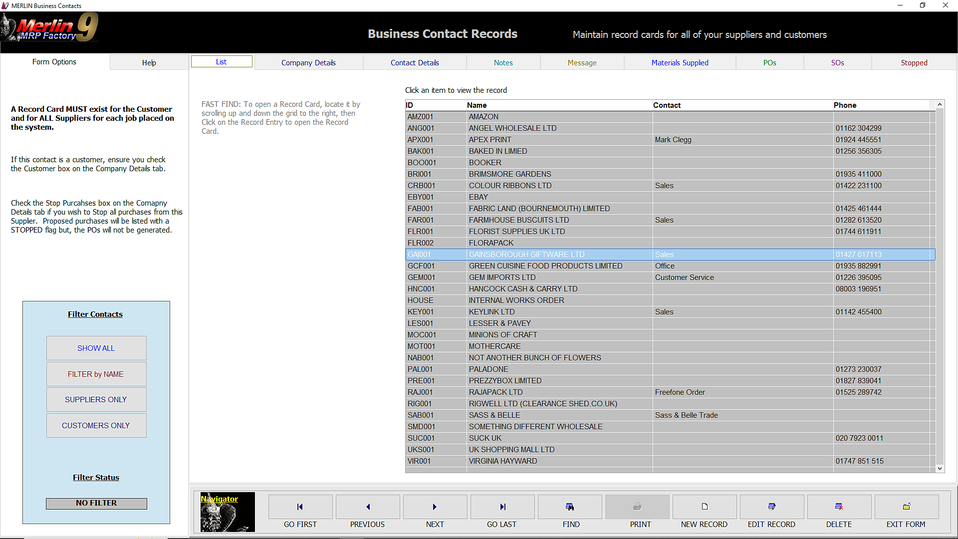
You must have one record card for each Supplier and your Customer for the Manufacturing Job you wish to create.
Notice the Navigator bar at the bottom of the screen. To add a new Contact Record Card, click the NEW RECORD button. To Edit an existing Record Card hold your mouse pointer over it, and click.
Customer Information
Click the Customer Details tab and you will see the screen below.

When you click the NEW RECORD button, you will be automatically taken to this screen.
Enter the information as required. If you enter a Website address, you will be able to visit this contact's website directly, by clicking the Visit Website button.
If this Record Card is for a Customer, please be sure to tick the Customer? box.
If this card is for a Supplier who will accept Delivery Schedules or Call-offs, tick the Delivery Schedules Accepted? box.
And if for any reason you want to Suspend purchasing from this Supplier, tick the STOP Purchases? box.
A default Supplier, HOUSE, is already setup. HOUSE will be your Supplier for all Assemblies manufactured in-house.
Contact Information
Click the Contact Details tab and you will see the screen below.
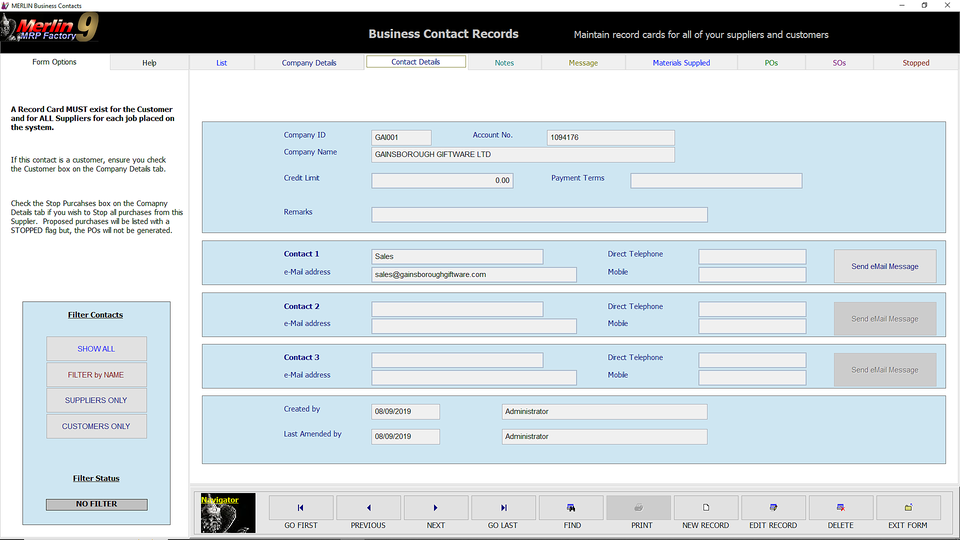
Here is where you enter the personal Contact Information for up to three people.
Enter the information as required. If you enter an eMail Address for each Contact, you will be able so send them an email message by clicking the Send eMail Message button.
This will take you to your eMail program, where you proceed as normal.
Message to Supplier
Messages entered here will be included in Purchase Orders (POs) to this Supplier generated by Merlin MRP Factory 9.

This Message will be included in every PO Merlin MRP Factory 9 raises with this Customer...
...UNLESS you tick the ONE TIME only Message? box at the top-right of the screen.
The Notes tab is where you enter any information you need to about this Supplier. It can be seen by any User of your
Merlin MRP Factory 9 system, but will not be entered into any POs created by the system, thus will not be seen by your Supplier.
The Materials Supplied tab lists all materials for which this Supplier is listed (not necessarily as the Default Supplier) on the Resource Record Card for the items in question.
The POs tab lists all Purchase Orders outstanding on the system from this Supplier.
The SOs tab lists all the Sales Orders and Jobs that are current, and which include this item,
The Stopped tab lists all Suppliers that have been Suspended.
Any Questions? Please contact us on the HelpDesk. Otherwise, click Overview to go back
We need your consent to load the translations
We use a third-party service to translate the website content that may collect data about your activity. Please review the details in the privacy policy and accept the service to view the translations.
