Merlin MRP College
Assembly and BoM Control
Need some help? That is what we are here for!
In this class we deal with the Merlin MRP Factory 9
Assembly Definitions and BoM Management.
Assembly Definition and BoM Management
Click Create or Amend ASSEMBLY DEFINITION and BILL of MATERIALS on the Home Screen.
This is a list of all your current Assemblies and Subassemblies.
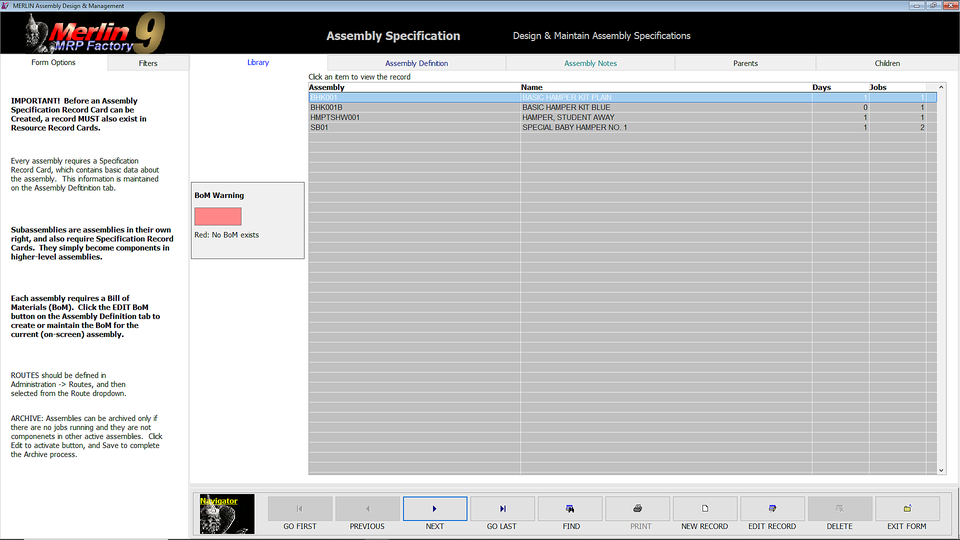
You must have one record card for each Assembly and Subassembly.
To Edit an existing Assembly, click it in the list. To add a new Assembly Definition Card, click the NEW RECORD button.
To Edit an existing Record Card hold your mouse pointer over it, and click.
Assembly Definition
Here is where you Define your Assembly.
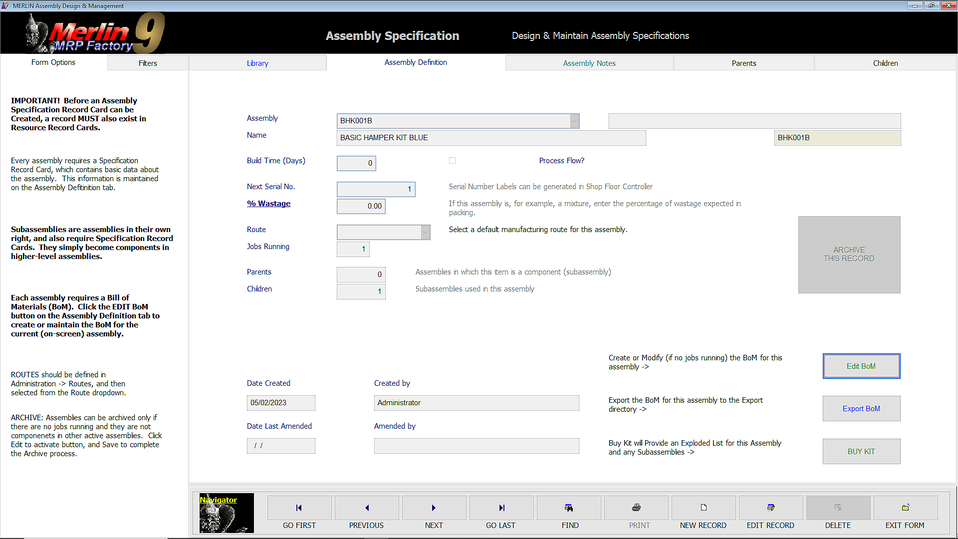
When you click the NEW RECORD button, you will be automatically taken to this screen.
Enter the information as required. Build Time is the number of days required to complete a typical Manufacturing Run. This is overridden by actual Process Time in minutes per single Assembly if you include Process Items (see below) in your BoM, and will be multiplied by the number of Assemblies in the Production Job.
Tick the Process Flow? box if this assembly is produced on a Production Line, where the first Process Item hands off the the next, and so on, as apposed to a static production bay.
A % Wastage figure should be applied if you are producing something liquid or granular, for example,, where not every last bit produced can be packed.
The Jobs Running field shows the number of open Jobs currently running for this Assembly. You will not be able to edit the Assembly or its BoM until all running Jobs are closed.
Route is the Shop Floor Route that should be used for this Assembly.
Parents shows the number of Assemblies in which this Assembly is a Subassembly. The Parents tab will list these. Conversely, Children show the number of Assemblies which are Subassemblies within this Assembly, and the Children tab will list these.
When you have SAVED or viewed this Assembly Definition you will be warned if there is No BoM for it. Time to click the Edit BoM button.
Bill of Materials (BoM)
This is the screen that lists all of the items in your BoM for this Assembly. If you have just Created a New Assembly, of course it will be empty. Time to add BoM Items. Click NEW RECORD to add each New BoM Item (or EDIT to amend an existing BoM Item).

Note that if you have a zero quantity item on your BoM, this will be highlighted in red.
If you have Manufacturing Process items on your BoM, you can click the Set SHOP FLOOR SEQUENCE button will be visible, and you can click this to check that the sequence is correct, and follow the directions to Rearrange Sequence if this is not the case.
Adding New Items to your BoM (Kit List)
Click NEW RECORD and you will see this screen
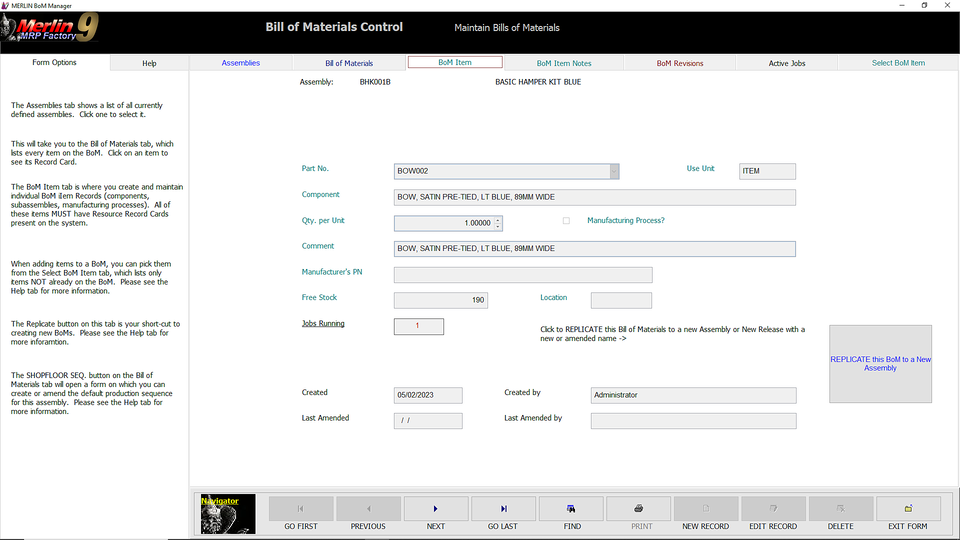
This is where you enter the information for a single BoM Item. Most of this information is system generated.
Basically you need only provide the Part No. and, tabbing through the Entry Fields, the Quantity for one Assembly.
However, Merlin MRP Factory has a nice, easy and fool proof system for you. Whilst in EDIT mode click the Select BoM Item tab and you will see the screen below.

This is a list of all the Manufacturing Resource Items that are not already on this BoM. Scroll down the list until you find the BoM Item you wish to add, and click it. This will ensure that you never accidentally add the same item twice!
Having clicked the Item you want, you will be returned to the previous screen, with all the item details entered for you. All you need to do is enter the Quantity per Assembly, and click SAVE.
Repeat this until your Kit List is complete.
Any Questions? Please contact us on the HelpDesk. Otherwise, click Overview to go back
We need your consent to load the translations
We use a third-party service to translate the website content that may collect data about your activity. Please review the details in the privacy policy and accept the service to view the translations.
