Merlin MRP College
Administration Settings
Need some help? That is what we are here for!
In this class we deal with the Merlin MRP Factory 9
Administration Settings.
Merlin MRP Factory Administration Settings
Go to the Administration tab at the top left of the Merlin MRP Factory Home Screen, and click it.
In the centre of the Administration Centre you will see SET PARAMETERS and Business Rules. Click this.

You will then see this screen. Click the EDIT RECORD button, and enter your Company Details as required. You will not be able to enter your Company Name whilst you are using the free version of Merlin MRP Factory.
Business Rules
Click the Business Rules tab and you will see the screen below.
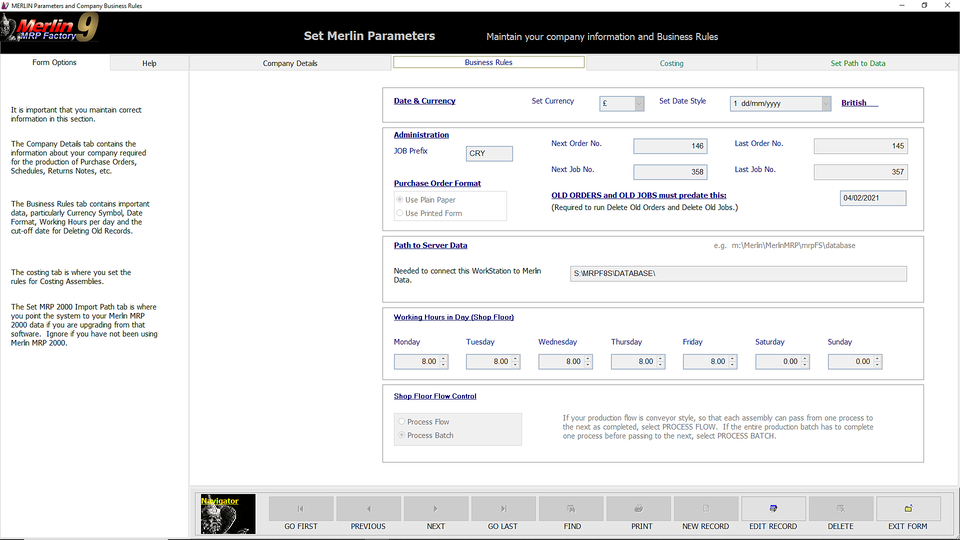
In the Date & Currency panel, Set Currency from the dropdown menu, and likewise set Date Style.
In the Administration panel, enter the default prefix, if any, that you would like for your Job Nos. This can be overridden at
Job level.
Enter the next Purchase Order No. that you would like Merlin MRP Factory to use, and likewise the next Job No.
In Purchase Order Format click to button to print POs on Plain Paper, in which case Merlin MRP Factory will print your Company Details for you, or Printed Form, e.g. your company letterhead, in which case no Company Details will be printed.
In OLD ORDERS and OLD JOBS must predate this: enter the Cut-off Date which the system should use when you select the Delete Old... options, if you don't want to keep old records permanently. If you do, set it to today's date.
Now set the Working Hours in a Day (Shop Floor) for the number of productive hours you have each day in your plant, which the Merlin MRP System will use when calculating the Start, Finish and Delivery Dates for each Production Job, and avoiding Production Conflicts. If you set up multiple Production Lines or Stations (Shop Floor Routes), each will be calculated independently. We'll come to this later.
The final Business Rule, in Shop Floor Flow Control, select Process Flow or Process Batch as your Job default. This can be overridden, Job by Job, in Sales Orders & Jobs.
Costing
Click the Costing tab and you will see the screen below.
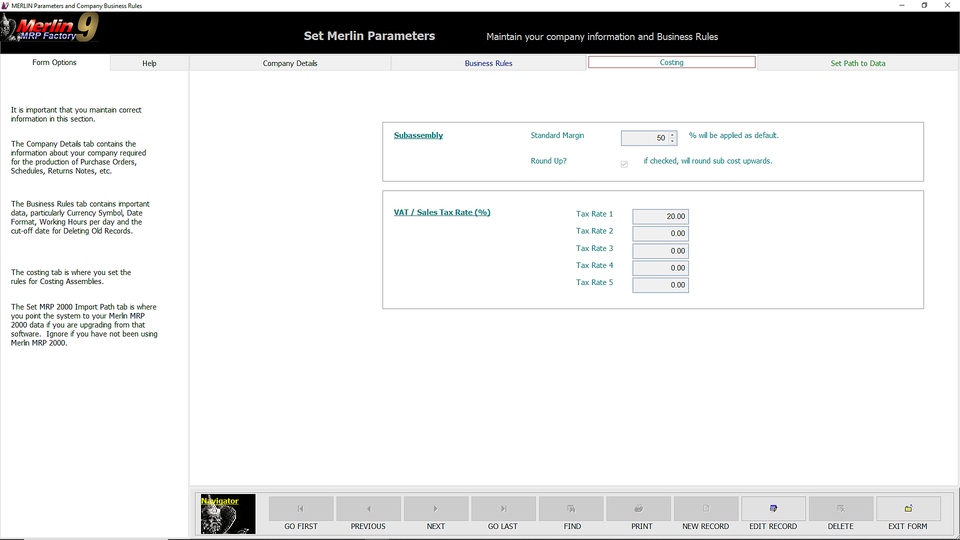
Enter the percentage, if any, that you would like Merlin MRP Factory to use as a mark-up to Subassembly Costs, when you are running Merlin Assembly Costing for the Top Level Assembly. Leave at zero if you want the Subassemblies calculated at Cost Price, i.e. no profit margin. Tick the Round Up? box, if you want the margin to be rounded up.
Finally, enter the Standard VAT (Sales Tax) Rate, and if necessary, any optional rates. The Set Path to Data tab is for use when installing Merlin MRP Software over a network, so you can now click the SAVE button.
Any Questions? Please contact us on the HelpDesk. Otherwise, click Overview to go back.
We need your consent to load the translations
We use a third-party service to translate the website content that may collect data about your activity. Please review the details in the privacy policy and accept the service to view the translations.
