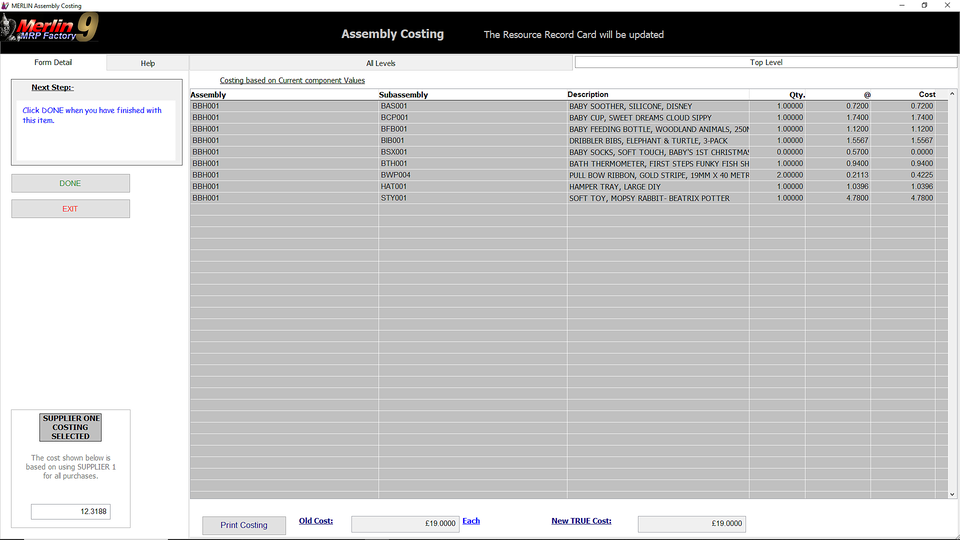Merlin MRP College
Assembly Costing
Need some help? That is what we are here for!
In this class we deal with the Merlin MRP Factory 9
Assembly Costing.
Assembly Costing
Click Assemblies & BoMs tab on the Home Screen
then click ASSEMBLY COSTING which is the middle button on the top row.
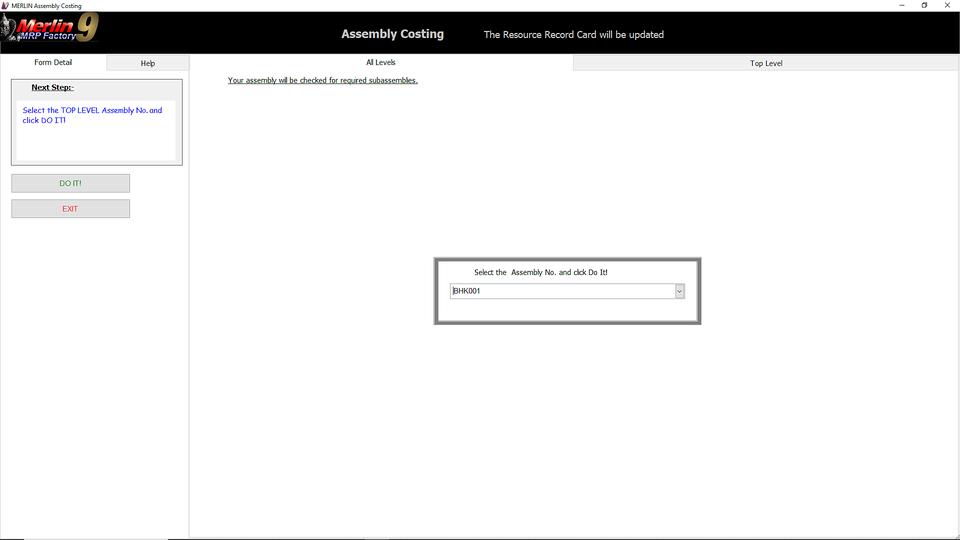
At the top left of the screen is the Next Step notelet, which will lead you through the process..
From the drop-down menu select the Assembly you want to Cost. Remember, if you click the down-arrow first and then type the first few characters of the Assembly No. you will get ever-closet to finding it on the list.
When you are ready, click the DO IT! button.
Now you see the Subassembly List, just one in this case.

Click OK and Merlin will drill down and list the Materials required and present you with the Proposed New Costing. Click UPDATE.
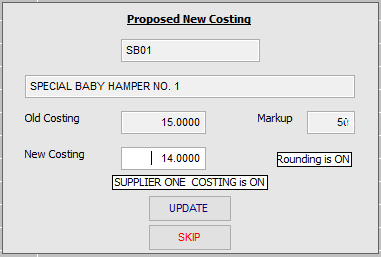
Now you see the BoM with the updated Costing. Click NEXT.

Now you see the new Costing for the entire Assembly, including the re-costed Subassembly.
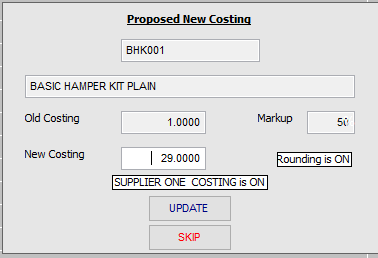
Again, click UPDATE.
We need your consent to load the translations
We use a third-party service to translate the website content that may collect data about your activity. Please review the details in the privacy policy and accept the service to view the translations.