Merlin MRP College
Manage Users & Passwords
Need some help? That is what we are here for!
In this class we deal with the Merlin MRP Factory 9
Manage Users & Passwords.
Merlin MRP Factory Manage Users and Passwords
Go to the Administration tab at the top right of the Merlin MRP Factory Home Screen, and click it.
In the centre of the Administration Centre you will see MANAGE USERS. Click this.
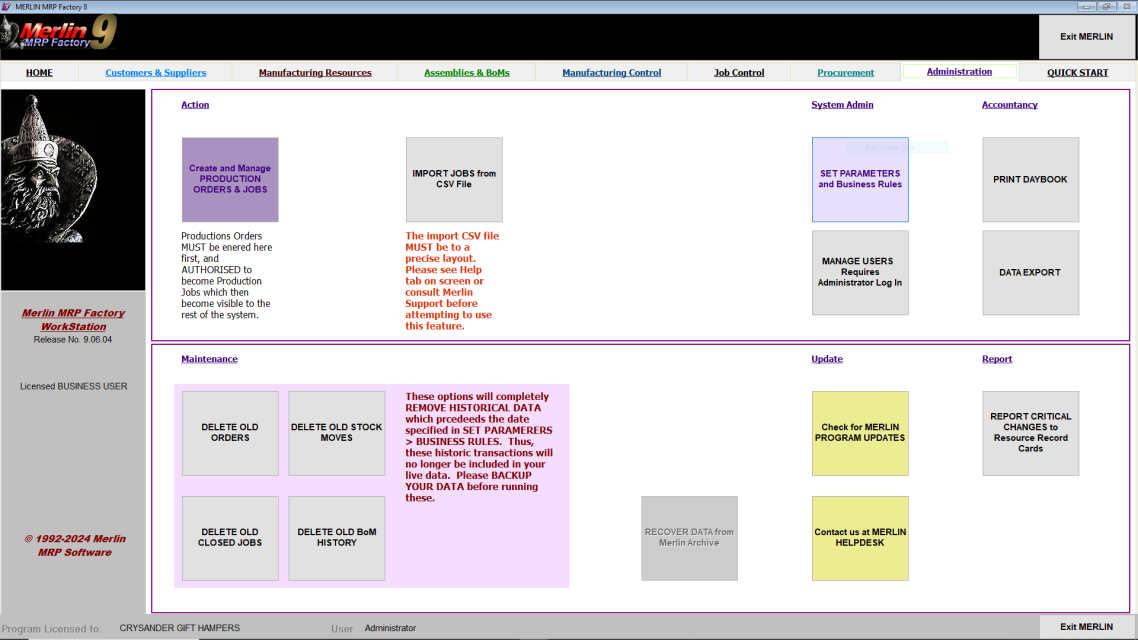
Only Administrators can do this. You will need to enter your User Name and Password to gain access..
The Manage User Accounts window will appear.

It is a good idea to change the Password for the default user account, so click the EDIT button, and the screen will look as above. Click on the Password field, delete the current entry, and type your new password. Then click SAVE.
Hint: Hover your mouse pointer over the asterisks, and the password will be shown for a few seconds.
To create Accounts for other Users, click the NEW button.
Enter their real name, their user name, assign them a password and an Access Level, Administrator, Manager, User or Look-up. Only Administrators can access or change this. The Access Levels are detailed on the Help tab.
The Users tab lists everybody who has a User Account. Click one to View, Edit or Remove it. The Logged In Now tab shown below lists (yes, you've guessed it) All Users who are currently logged-in to the Merlin System.
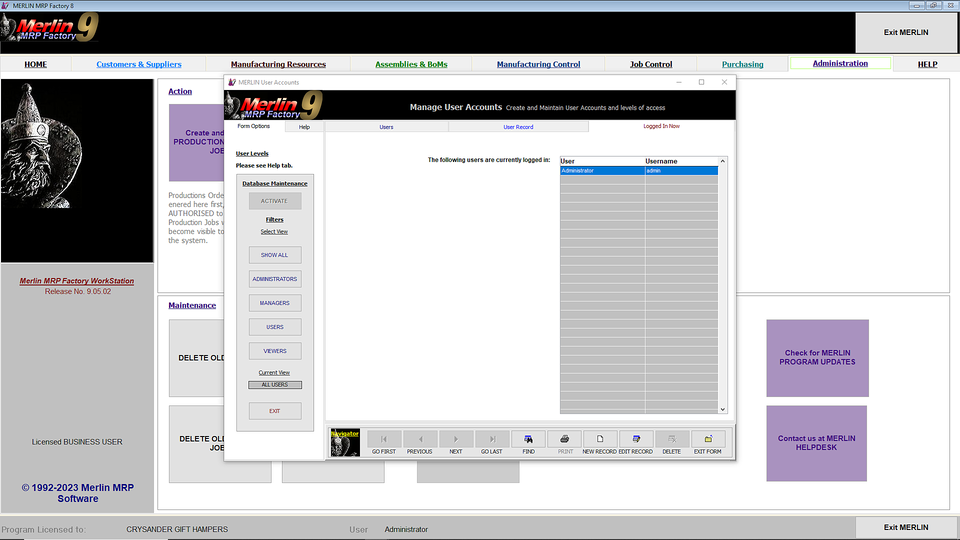
You start out, of course, with only the one User Account for the Administrator. You can add as many Users as you like, and give them whatever User Privileges you wish according to their need, including, where appropriate, Administrator.
Any Questions? Please contact us on the HelpDesk. Otherwise, click Overview to go back.
We need your consent to load the translations
We use a third-party service to translate the website content that may collect data about your activity. Please review the details in the privacy policy and accept the service to view the translations.
